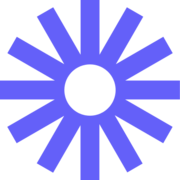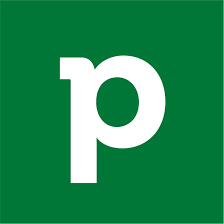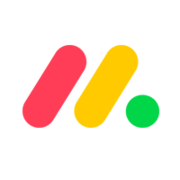The Best Screen Sharing Software of 2025

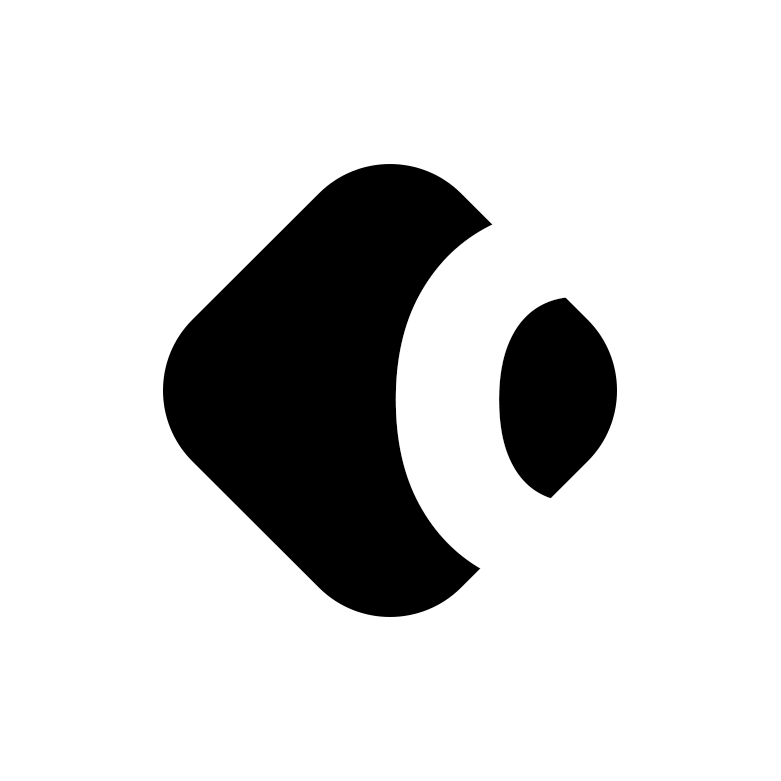
Screen sharing software helps teams collaborate asynchronously across different time zones. The tools are ideal for remote teams and enable users to display their screens in a few easy clicks.
Remote work has largely become the norm due to the pandemic. A 2022 Ivanti survey highlights the change in attitudes, with 71% of respondents saying they would prefer to work remotely over a promotion or even financial incentive.
In other words: great screen-sharing software is now essential for your business. It boosts productivity, accessibility, and enables global collaboration.
But where do you even begin with so many tools on the market? To help you figure out your best options, this article will run down the best screen sharing software of 2023.
What is the Best Screen Sharing Software?
Here are our top eight picks of the best screen-sharing software.
1. Loom
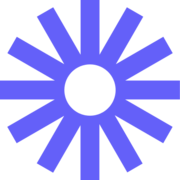
Best Overall

Loom provides the best overall screen-sharing tool because it allows you to create highly personalised video tutorials that get straight to the point. The platform let you record instant videos where you can set agendas, lets team members quickly leave comments, and even supports closed captioning features.
What’s more, Loom allows you to set the tone with asynchronous videos known as ‘Looms’. Here you can attach call-to-actions with specific resources, update colleagues from different time zones, and easily collaborate on projects.
Loom integrates with several key tools, including Slack, Jira, and Confluence, as well as GitHub, Salesforce, and Gmail. It’s the complete package.
Key Features
- Secure videos: Videos get uploaded over an SSL-encrypted WebSocket; the paid plans include password protection.
- Instant upload: Edit on Mac, Windows, Chrome, iOS and Android. Then, share it via a single link.
- Fast edits: Cut sections and remove any waffle with filler removal.
- App integrations: Gmail, Zendesk, Dropbox, GitHub and many more.
Loom Pricing

Loom comes with three pricing plans which you can pay monthly or annually:
- Starter (Free): Screen recording, viewer insights and up to 25 five-minute videos.
- Business: Costs $10.00 per month and offers unlimited videos and recording length, password protection and custom recording dimensions.
- Enterprise: Includes Salesforce integration, a support manager and single sign-on (SAML). You’ll have to contact sales for a custom quote.
A free 14-day trial is available on the Business plan.
…or check out our Loom Review
2. Zoom
Best for Daily Collaboration

Zoom Meetings (typically shortened to Zoom) became one of the most prominent names of 2020. It’s a solid choice for holding team meetings, sales pitches, and onboarding staff.
You can schedule video conferences, co-annotate information while screen sharing, and give another person remote keyboard and mouse control. Screen sharing enables the host and participants to share their desktop, web browser, mobile device screens and even virtual whiteboard.
During meetings, attendees can click to put up their hand for a question, turn on the mic when speaking, add reactions or use the chat messenger. Key integrations include Slack, Mio, and Google Calendar. There are over 1500 apps in the Zoom App Marketplace.
Key Features
- Video enhancements: Virtual backgrounds, filters and appearance touch-ups.
- Free transcription on recordings: Record and save them via the cloud.
- Scheduling tools: Arrange meetings directly from Gmail, Outlook or iCal.
- Robust connections: Zoom maintains a stable video even on patchy networks.
Zoom Pricing

Zoom has three paid tiers and one freemium account you can pay yearly or monthly:
- Basic (Free): Host unlimited meetings, screen sharing, remote control keyboard and mouse control.
- Pro: Group meets for 30 hours, live transcriptions and 1GB of cloud storage for $14.99 a month.
- Business: Language interpretations, unlimited whiteboards and meetings of 300 for $19.99 a month.
- Enterprise: Unlimited cloud storage, advanced analytics and Webinar 500. Starts at $19.99 a month, contact sales for more details.
3. GoToMeeting
Best for Web Conferencing

GoToMeeting brings all your communications together in one place. It enables you to host web conferences with audio and video and up to 250 participants. Meetings can either be recorded locally or via the cloud.
Mobile cloud recording is a handy feature for those hosting meetings, and if you’re an attendee, a note-taking option is available within the session, with notes shareable immediately. Participants can quickly share their screens during meetings, and drawing features are also available.
GoToMeeting features over 25 key integrations, including Microsoft Office 365, HubSpot, and Salesforce, as well as additional apps on the GoTo MarketPlace.
Key Features
- No interruptions: Unlimited meetings without time restrictions.
- Commuter mode: Host or attend meetings on the go and save mobile data.
- Smart meeting assistant: Transcribe all recorded meetings with ease.
- 24/7 support: Help is available via dedicated phone and web support.
GoToMeeting Pricing

GoToMeeting offers three paid tiers and a monthly or annual payment option:
- Professional: 150 participants, unlimited meetings and no meeting time limits for $14.00 per month.
- Business: 250 participants, unlimited cloud storage, transcription and drawing tools at $19.00 per month.
- Enterprise: An enterprise-level plan with a Customer Success Manager, training and onboarding. You’ll need to contact the sales team for a full quote.
A live demo is available in addition to a free 14-day trial on the Business plan.
4. Slack
Best for Internal Teams

Slack is best for internal teams and offers a virtual workspace with a helpful activity and announcement feed—the search results show specific people, channels, and files.
You can host voice and video calls with up to 15 participants and screen share through the desktop app for internal interaction. Slack also offers private sessions and group sessions.
Slack Huddles is the answer if you’re tired of typing or being on camera. These informal meetings allow you to talk directly to your channel with 50 participants or through direct messages, and you can share your screen side by side with your team.
Slack integrates with Dropbox, Google Drive, and Trello.
Key Features
- Keyboard accessibility: Specific keyboard shortcuts for ARIA landmarks.
- Unlimited integrations: There are more than 2000 apps available in the directory.
- Multiple pointers: Participants can annotate and use their mouse to point things out when screen sharing.
- External groups: Freelancers can use a guest account, and you can work on projects with other companies on Slack Connect.
Slack Pricing

Slack has four plans, and you can choose from monthly or yearly options:
- Free: Receive 5GB of file storage (in total) and one-to-one voice and video calls.
- Pro: 10GB per team member, screen sharing and unlimited app integrations for $8 per month
- Business+: Get an unlimited number of channels, 24/7 support with a four-hour first response time and data residency for $15 a month.
- Enterprise Grid: Unlock unlimited workspaces, custom terms of service and a designated success team. You’ll have to reach out for a full quote.
Slack also provides a free 30-day trial of Slack Pro.
5. Demodesk
Best for Sales Teams

Demodesk uses a cloud-based virtual desktop to share screens, files, apps and sites with your customer. No more accidental shares of your messy desktop and notifications pinging during your pitch.
It works by running separately from your local desktop and allows you to create meeting templates and instantly switch between content without stopping your flow. While presenting, you can share your camera in the same browser tab, and the client can share theirs.
Demodesk also lets you simultaneously share control with multiple people at once. Key integrations include Salesforce Sales Cloud, HubSpot CRM, and Zapier.
Key Features
- Sales resources: Create playbooks and battle cards to perform better.
- Customer meetings: Let customers pick appointments directly in your calendar and access the entire team’s schedule.
- AI insights: Refract integration enables automatic in-depth sales call analysis.
- CRM integration: Access details instantly and sync your meeting notes to your CRM.
Demodesk Pricing

Demodesk has four pricing options that you can pay monthly or annually:
- Starter: Get unlimited online meetings and HD audio and video conferencing for $25 per month.
- Pro: Receive booking pages, custom branding and scheduling automation for $45 per month.
- Business: Unlock playbooks, battle cards and meeting analytics at a custom price.
- Enterprise: Add bespoke integrations, API access and premium support at a tailor-made price.
6. Google Meet
Best for Google Ecosystem Users

Google Meet was another popular pandemic video conferencing tool, and it’s a no-brainer for businesses and teams that already use Google Workspace.
You can open Google Meet up in Google Docs or Slides and screen share your work directly. Meetings can be arranged on your Gmail and synced to your calendar, and participants can quickly have a group chat straight from it.
You can translate to Spanish, Portuguese, French and German and host live with captions, so everyone gets included—Google is also working on more translation options. Key integrations include Spotify, Slack, and Instagram.
Key Features
- YouTube Streaming: Direct to YouTube live streaming to expand your audience.
- Save recording: Meeting recordings get saved securely to Google Drive.
- Polling and Q&As: Let everyone make decisions and discuss questions.
- Mobile functionality: Access Google Meets through your phone or tablet.
Google Meet Pricing

Google Meet comes in three plans you can pay for monthly or annually:
- Google Meet: Get unlimited one-hour group meetings, captions and screen share for free.
- Google Workspace Individual: For business owners, it includes a premium Workspace alongside polls, breakout rooms and dial-ins from 69 countries for $7.99 a month.
- Google Workspace Enterprise: Host your meets with 500 participants, live streaming and Q&As at a custom price.
7. TeamViewer
Best for Enterprise and Remote Control

TeamViewer is dedicated screen-sharing software that enables secure remote control access to servers, PCs, payment terminals and mobiles.
You can access your company’s devices from any location, screen, and even print remotely. TeamViewer includes video conferencing software—TeamViewer Meeting—which lets you screen share in 4K, transfer files, take screenshots, and group chat. Every session recording gets automatically encoded and compressed.
Security isn’t a problem either with 4096 RSA and AES (256-bit) encryption. Key integrations include Spiceworks, Microsoft Outlook, and Zendesk.
Key Features
- Cross-platform access: Access your Windows desktop on your Mac and vice versa.
- Detailed reports: Reports allow you to see who was responsible for a specific task and how much time they needed.
- Tech support: Friendly support that solves queries by phone or ticketing system.
- Password reset: Any suspicious activity causes an automatic reset.
TeamViewer Pricing

TeamViewer has a freemium account and three paid plans you can pay annually or monthly:
- Free plan: Free video conferencing with screen and file sharing for private use and five participants.
- Single User: Manage 200 devices, hold meetings of up to 10 people, and get cross-platform access at $34.90 per month.
- Multi-User: Control 300 devices, hold meetings with 150 participants and get user access reporting at $102.90 per month.
- For Teams: Access 500 devices, hold meetings with 300 participants and get third-party integrations for $206.90 a month.
TeamViewer also offers a free 14-day trial.
8. Microsoft Teams (formerly Skype for Business)
Best Easy-to-Use Option

Microsoft Teams replaced Skype for Business in 2021. It’s an upgraded version with Microsoft Office 365 apps and services, business email, and audio and video recording.
The screen-sharing options include giving remote access to other participants in a few easy clicks, and you can even change host mid-meeting. The enhanced whiteboard also allows you to draw and add PDFs and specific pages as required.
Small businesses can choose between Skype Meet Now and Microsoft Team’s free screen sharing options. Both offer straightforward video conferencing meets of 100 people.
Key Features
- 99% uptime rate: Crashes during screen sharing are all but history.
- Safe and secure: Data encryption is available on all plans. On the higher tiers, there’s SSO, two-factor authentication, and Microsoft Defender.
- Noise suppression: Impressive tech that allows you to work without noise distractions.
- Instant messaging: Pin important chats and use channels to order your conversations.
Microsoft Teams Pricing

Microsoft Teams offer five plans which you can pay monthly or annually:
- Free version: Unlimited group sessions with up to 100 participants and unlimited chat messages.
- Essentials: Meeting duration of 30 hours, 300 participants and support per meeting for $4.00 per month.
- Business Basic: Meeting recordings with transcripts and Office 365 apps for $6.00 per month.
- Microsoft Business Standard: Webinars, desktop apps of Office 365 for $12.50 per month.
- Microsoft Business Premium: Windows Defender, advanced security and access control at $22.00 per month.
A free one-month trial of Microsoft 365 Business is available.
The Best Free Screen Sharing Software
Free versions and trials are helpful as you can test out whether the product will potentially work long-term and suit your business’s needs. Even better, most of them allow you to leave without any further commitment.
That said, it’s worth bearing in mind that free trials and accounts come with notable limitations, so there must be flexibility to scale up as your business expands.
Screen Sharing Software Buyers Guide
Our screen-sharing software buyers guide below will help you find the best tool for you.
What Is Screen Sharing Software?
Screen sharing software allows you to share content from your computer screen with others instantly. The software isn’t limited to desktops; employees can also share their screens from their phones and tablets.
What Are the Benefits of Screen Sharing?
Teaching someone a new concept or how to do something can be long-winded. With screen sharing, everyone’s learning process is accelerated visually with a step-by-step process, and relevant files and information get shared in seconds.
The overall result boosts productivity, interest, and team collaboration.
What to Look for In Screen Sharing Software?
Here are the key areas to consider when considering the right screen-sharing software:
- Security: Keeps videos, files and client information safeguarded and protected from attacks.
- Scalability: Offers service improvements and increases cloud storage for your company, video conference participants and video duration.
- Storage: Keeps your work safe and saves versions to the cloud as backup.
- Multiple devices and platforms: Important for remote workers, freelancers, and clients.
- Ease of use: Participants can access the software without hassle. There are no lengthy downloads, connection problems, or difficulties finding what you need.
Screen Sharing Software FAQ
You can find some frequently asked questions below.
Q: Which Collaboration Features Are Important?
It depends on your business’s needs, but here are the main ones:
– Having the ability to switch hosts seamlessly is crucial for video conferencing.
– Screen recording your work at the same time as a camera or audio call is productive, saves time for your team and shortens scheduled team meetings.
– For everyday use, screenshots and live editing documents in real-time with colleagues are a must.
Q: Is Screen Sharing Safe?
Mostly, but there are some risks. One of the main ones is unintentionally sharing your private information on the screen, although taking basic precautions here will usually mitigate this.
Remote access is different as it poses more security risks—it’s relatively easy for an anonymous individual to access your devices. Having decent security with anti-malware and antivirus protection is essential alongside the software you’re using.
Q: What is Unattended Remote Access?
Unattended remote access is where you quickly create a live session from any location and control a remote device or computer without a connection partner—someone on the other end of the device. In other words, instant access when you need it.
Choosing The Best Screen Sharing Software
Screen sharing software is increasingly important today and enables you to better collaborate with others as well as more productively manage your time.
Just ensure you’ve thought about security, scalability, storage, ease of use and how multiple devices factor into the equation. Overall, screen-sharing tools can be innovative forces that change communication for the better.
Here are our top picks:
- Loom – Best Overall
- Zoom – Best for Daily Collaboration
- GoToMeeting – Best for Web Conferencing
- Slack – Best for Internal Teams
- Demodesk – Best for Sales Teams
- Google Meet – Best for Google Ecosystem Users
- TeamViewer – Best for Enterprise and Remote Control
- Microsoft Teams – Best Easy-to-Use Option
What are your favourite screen-sharing tools? Let us know about your experiences in the comments below.
Related Products